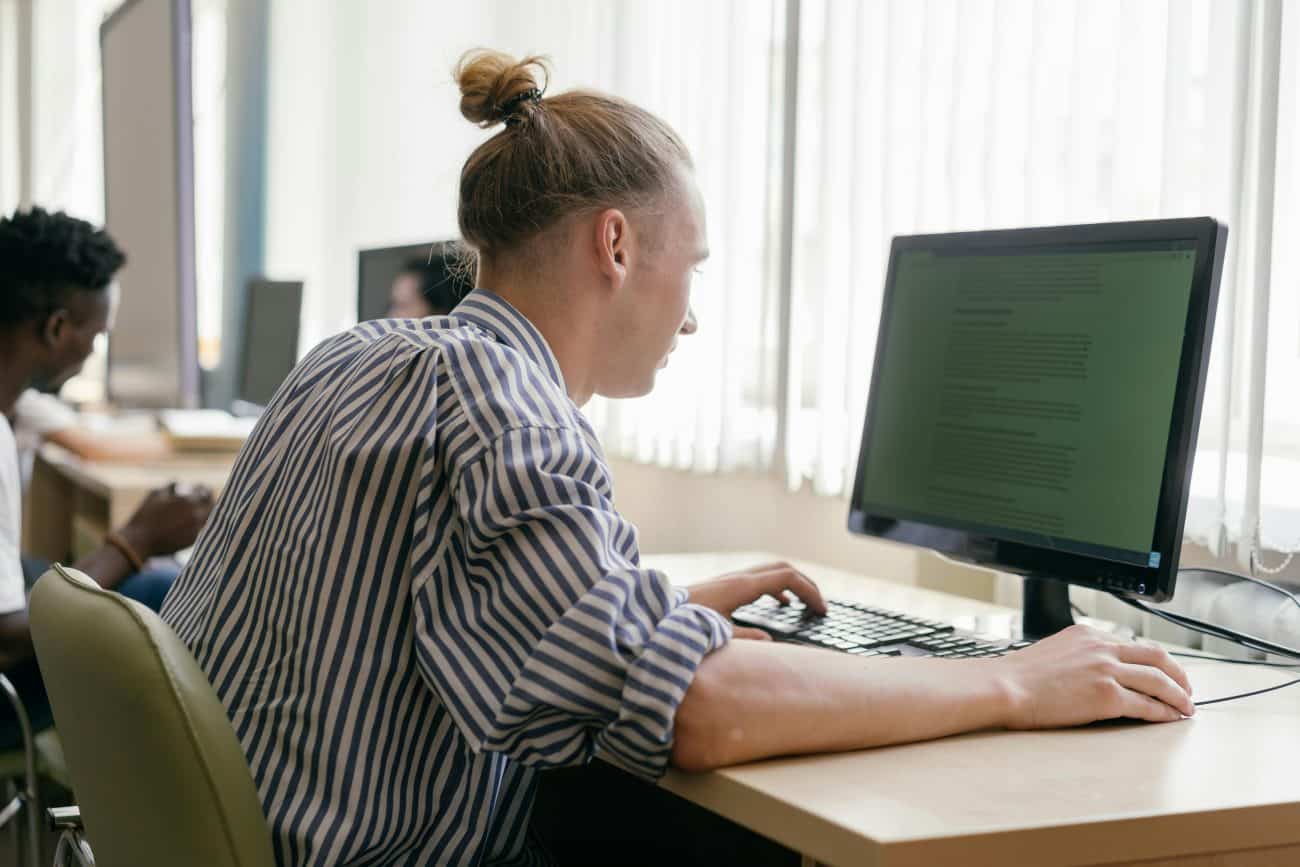Introduction
Windows 11 is Microsoft’s most advanced operating system to date, but just like its predecessors, it isn’t immune to bugs and performance issues. One of the most frustrating problems users face is Windows 11 freezing after an update. Imagine installing the latest 2025 security or feature update, expecting better performance, only to find your computer stuttering, lagging, or freezing completely.
If this sounds familiar, you’re not alone. Thousands of users report freezing issues after Windows updates every month. The good news? You don’t need to panic or run to a repair shop. This comprehensive 2025 step-by-step guide will show you exactly how to fix Windows 11 freezing after update—whether it’s caused by corrupted files, outdated drivers, or hidden background processes.
By the end of this guide, you’ll not only fix the freezing issue but also learn how to prevent Windows 11 from freezing after future updates.
Why Does Windows 11 Freeze After Updates?
Before we jump into fixes, it’s crucial to understand why Windows 11 freezes after updates in the first place. Here are the most common causes in 2025:
- Corrupted Update Files – Sometimes, updates fail to install properly, leaving behind corrupted system files.
- Driver Incompatibility – A new update may not be compatible with your existing graphics, network, or audio drivers.
- Background Processes – Updates often trigger background indexing, antivirus scans, or app updates that overload your system.
- Insufficient Resources – If your PC is low on RAM or disk space, updates can push it over the edge.
- Outdated BIOS or Firmware – New Windows builds sometimes require updated firmware to run smoothly.
- Third-Party Software Conflicts – VPNs, antivirus programs, or even RGB lighting software can clash with Windows updates.
- Hardware Limitations – Older machines may not handle the new update’s resource requirements.
Quick Fixes for Windows 11 Freezing After Update
Let’s start with the fast solutions you should try immediately. These quick fixes work in most cases and don’t require deep technical knowledge.
1. Restart Your Computer
It may sound obvious, but restarting often clears out temporary glitches caused by updates. Press Ctrl + Alt + Delete, choose restart, and check if the freezing continues.
2. Free Up Disk Space
A major cause of freezing after updates is insufficient disk space. Make sure at least 20% of your drive is free.
- Run Disk Cleanup.
- Delete large unused files.
- Move videos and photos to external storage.
3. Check Task Manager for Resource Hogs
Press Ctrl + Shift + Esc to open Task Manager. Check if a program or background process is consuming 90–100% CPU, RAM, or Disk. End those tasks to stabilize your system.
4. Update Graphics Drivers
Outdated graphics drivers are one of the most common causes of freezing after updates.
- Open Device Manager → Display Adapters.
- Right-click your GPU → Update Driver.
- For best results, download the latest driver directly from NVIDIA, AMD, or Intel.
5. Disconnect External Devices
Sometimes, peripherals like USB drives, printers, or webcams conflict with updates. Unplug everything except your keyboard and mouse, then restart.
6. Boot in Safe Mode
If your PC freezes at startup, boot into Safe Mode:
- Restart your PC and press F8 or hold Shift + Restart.
- Select Troubleshoot > Advanced Options > Startup Settings > Safe Mode.
This loads Windows with minimal drivers and can help identify if third-party apps are causing freezes.
Advanced Fixes for Windows 11 Freezing After Update
If quick fixes don’t solve the problem, move on to these advanced solutions.
1. Run System File Checker (SFC)
Corrupted system files after updates are a major cause of freezes.
- Open Command Prompt as Administrator.
- Type:
sfc /scannow
This will scan and repair corrupted files.
2. Run DISM Tool
If SFC doesn’t fix the problem, use DISM (Deployment Imaging Service and Management):
DISM /Online /Cleanup-Image /RestoreHealth
This repairs the Windows image itself.
3. Roll Back the Update
If the freezing started immediately after an update, roll back:
- Go to Settings > Update & Security > Recovery.
- Choose Go back to the previous version of Windows 11.
4. Update BIOS and Firmware
Check your motherboard manufacturer’s website for BIOS updates. Many freezing issues in 2025 are caused by outdated BIOS versions incompatible with new Windows builds.
5. Perform a Clean Boot
Disable all non-Microsoft startup services:
- Press Win + R, type
msconfig. - Under Services, check Hide Microsoft Services, then click Disable All.
- Restart your PC.
If the freezing stops, re-enable services one by one to find the culprit.
6. Reset Windows Update Components
Sometimes, update cache corruption causes freezing. Reset it:
- Open Command Prompt as Admin.
- Stop Windows Update services:
net stop wuauserv
net stop cryptSvc
net stop bits
net stop msiserver
- Rename the update folders:
ren C:\Windows\SoftwareDistribution SoftwareDistribution.old
ren C:\Windows\System32\catroot2 Catroot2.old
- Restart the services:
net start wuauserv
net start cryptSvc
net start bits
net start msiserver
Preventing Windows 11 Freezing After Future Updates
Fixing the issue once is good, but preventing it from happening again is even better. Follow these preventive measures:
- Keep Drivers Updated Regularly – Use tools like Driver Booster or update manually.
- Check for Known Issues Before Updating – Microsoft often lists known bugs for each update on their support site.
- Maintain Sufficient Storage – Keep at least 20–30 GB free on your system drive.
- Run Regular Malware Scans – Viruses can cause instability after updates.
- Avoid Installing Updates on Day One – Wait a few days to see if others report freezing issues.
- Create Restore Points Before Updating – This makes rollback easy if something goes wrong.
Real-Life User Cases (2025)
- Case 1: Dell XPS 13 Freezing After KB5030213 Update
Solution: Rolling back the update + updating Intel GPU drivers fixed the issue. - Case 2: HP Omen Gaming Laptop
Problem: System froze every time Steam launched.
Fix: Updating NVIDIA GeForce drivers solved the issue. - Case 3: Lenovo ThinkPad with 8GB RAM
Problem: Laptop froze on startup after March 2025 update.
Fix: Booting in Safe Mode + disabling third-party VPN software restored stability.
Conclusion
Windows 11 freezing after update can be incredibly frustrating, but as you’ve seen, the solutions range from simple restarts to advanced troubleshooting. Start with the quick fixes, then move on to advanced solutions like SFC, DISM, BIOS updates, or clean boots if necessary.
By maintaining your drivers, keeping enough storage, and staying cautious with updates, you can prevent Windows 11 freezing issues in the future.
This 2025 step-by-step guide ensures you’re prepared not only to fix your current freezing problem but also to keep your PC running smoothly for years to come.