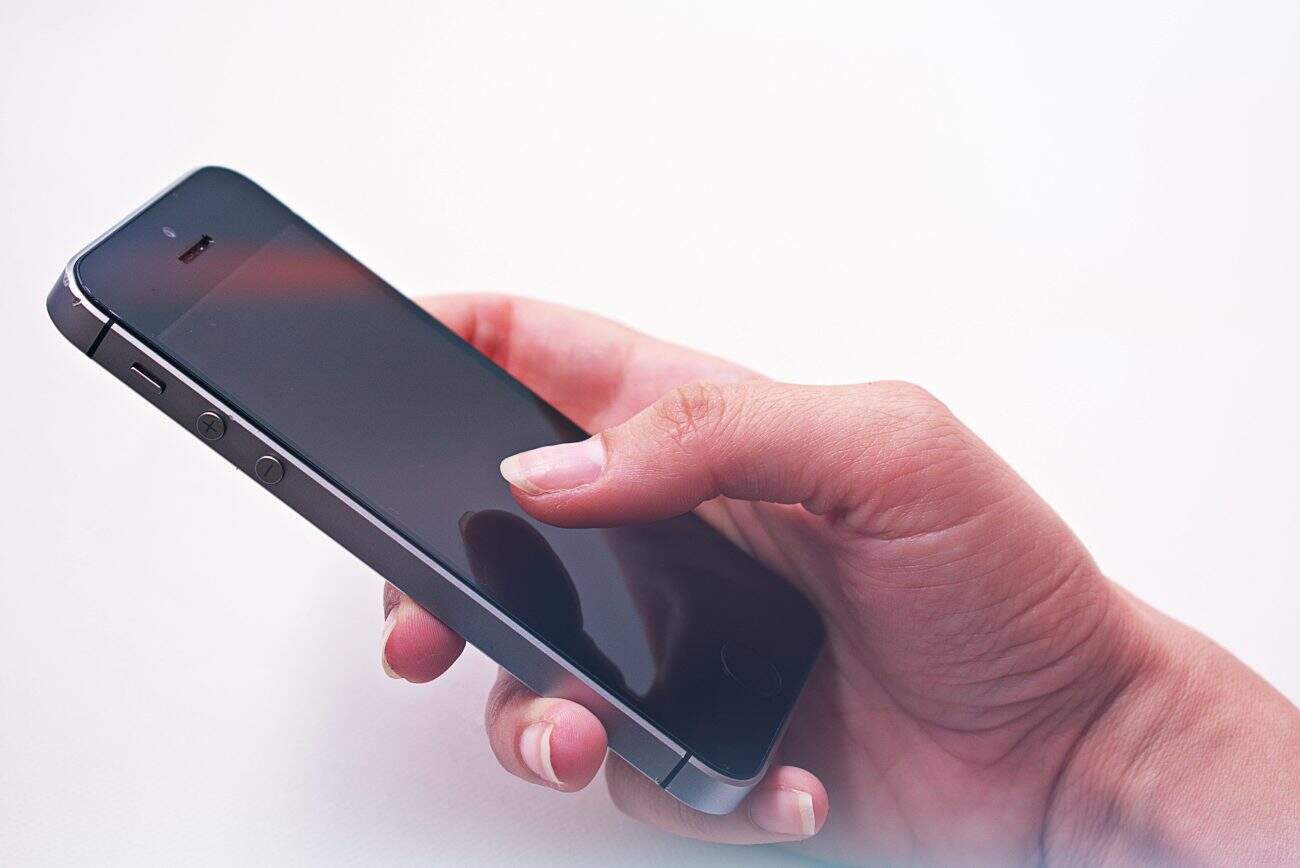- Is your phone won’t turn on? It’s a frustrating problem, but don’t worry—you’re not alone. Many users face this issue where their smartphone suddenly becomes completely unresponsive. Whether you have an Android or an iPhone, there are several easy and proven methods you can try before rushing to a repair shop or buying a new device. In this guide, we’ll walk you through step-by-step instructions to fix a phone that won’t turn on, covering everything from power button tricks to software resets and charging tips.
Why Won’t My Phone Turn On?
Before diving into the fixes, it helps to understand the common reasons why a phone won’t turn on. Usually, the issue comes down to one of these:
- Dead battery or charging problems
- Faulty power button
- Software crashes or glitches
- Water or physical damage
- Hardware failure such as motherboard or battery issues
Knowing this can help you identify the right solution faster.
1. Check the Power Button Carefully
Sometimes the power button might be stuck or broken, which prevents the phone from turning on. To troubleshoot:
- Hold the power button for 10 to 15 seconds to force a restart.
- Try pressing the button repeatedly to see if it responds.
- If you feel it’s stuck, gently try to unstick it or seek professional help.
If your phone shows any sign of life after this, great! If not, move on to the next step.
2. Charge the Phone Properly
A dead battery is the most common reason why your phone won’t turn on. However, charging it incorrectly might cause more problems. Follow these tips:
- Use the original charger and cable that came with your phone. Cheap or incompatible chargers may not charge a dead phone.
- Plug the charger into a wall socket, not a computer USB port, which provides less power.
- Leave it plugged in for at least 30 minutes before trying to turn it on.
- If nothing happens, try a different outlet or charger.
Tip: If your phone heats up unusually while charging, unplug it immediately to prevent battery damage.
3. Clean the Charging Port
Dust, lint, or corrosion in the charging port can block power flow and prevent your phone from charging properly. Here’s what to do:
- Use a dry toothpick or a soft brush to gently clean out the charging port.
- A quick burst of compressed air can also remove debris effectively.
- After cleaning, plug in the charger again and wait 10-15 minutes before trying to power on.
4. Force Restart Your Phone
Sometimes, your phone’s system might freeze, making it appear dead even though it’s on. You can try a force restart:
- Android: Hold the Power + Volume Down buttons for about 10-20 seconds.
- iPhone 8 or later: Press and quickly release Volume Up, then Volume Down, then hold the Power button until the Apple logo appears.
- iPhone 7/7+: Hold Power + Volume Down for 10 seconds.
- iPhone 6s or earlier: Hold Power + Home button for 10 seconds.
If your phone restarts, you’ve fixed the problem.
5. Try a Different Battery (If Removable)
Some older Android phones allow you to remove the battery:
- Take out the battery and wait 10 seconds.
- Reinsert the battery and try turning on the phone again.
- If you have a spare battery, try swapping it to see if your current battery is dead.
6. Use Recovery Mode or DFU Mode for Software Issues
If your phone still won’t turn on but shows signs of life (like vibration), the problem could be software related:
- Android: Hold Power + Volume Up to enter Recovery Mode. Use volume buttons to select “Reboot system now.”
- iPhone: Connect your phone to a computer and enter DFU mode (search the method for your specific model). You can then restore or update your phone via iTunes/Finder.
Warning: Restoring will erase your data, so backup if possible before proceeding.
7. Check for Water or Physical Damage
If your phone has been exposed to water or physical trauma:
- Do NOT charge it immediately.
- Dry it completely using silica gel packets or by leaving it in a dry room for at least 48 hours.
- Internal damage may require professional repair.
When to See a Technician
If none of these steps work, the issue might be hardware failure like a dead motherboard or a blown display. In such cases, visit a qualified phone repair technician for diagnosis and repair.
Summary Checklist:
✔️ Hold power button for 10-15 seconds
✔️ Charge phone with original charger for 30+ minutes
✔️ Clean charging port carefully
✔️ Force restart your device
✔️ Try recovery or DFU mode for software resets
✔️ Check for water or physical damage
Most phones that won’t turn on just need a deep charge or a simple restart. Hopefully, these steps get your phone back to life quickly.