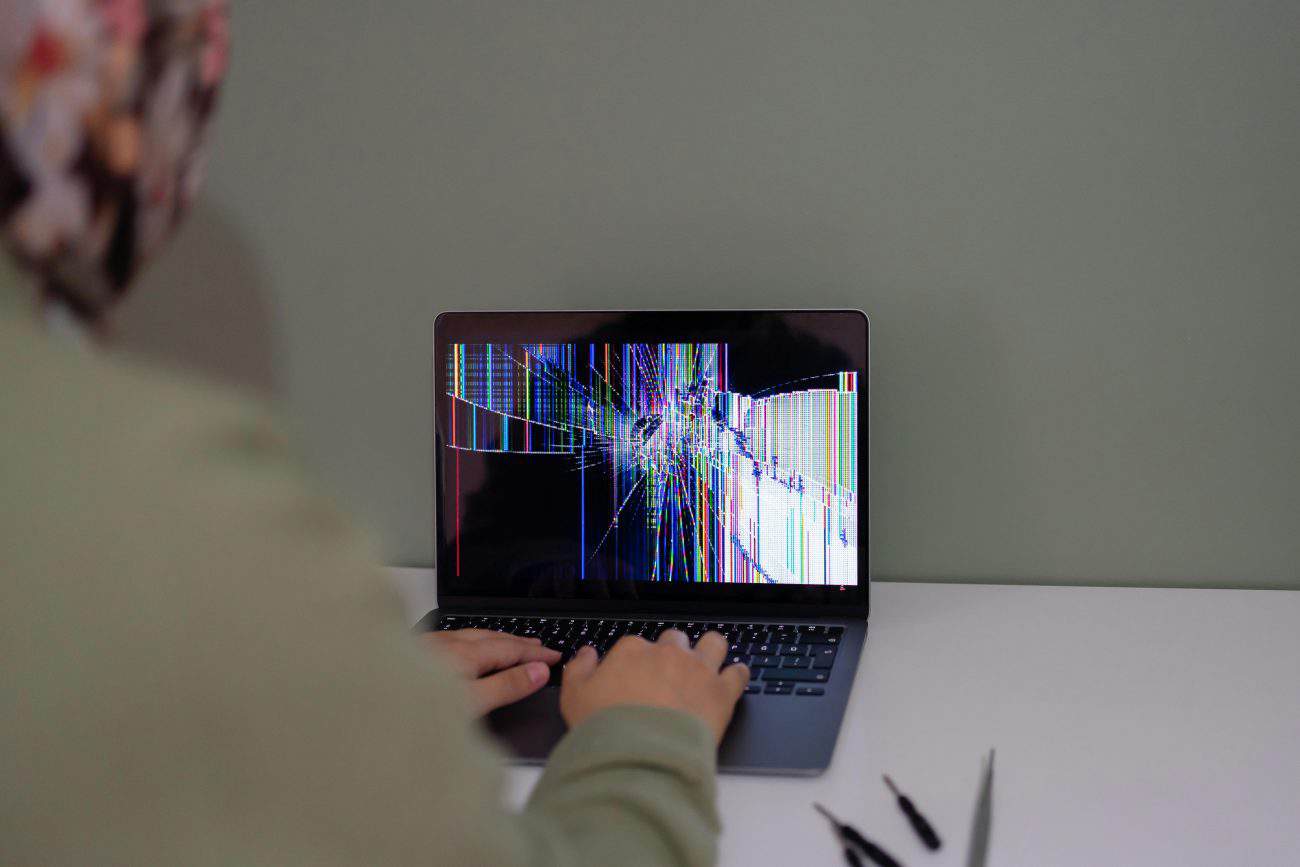Computers are essential in our everyday lives—whether we use them for work, studying, entertainment, or staying connected. But one of the most frustrating problems a user can face is when their computer keeps freezing. You’re typing an important report, editing a video, playing a game, or even browsing the web, and suddenly your screen stops responding. Everything locks up, your cursor doesn’t move, and you’re left staring at a frozen screen.
If this sounds familiar, you’re not alone. Millions of users every year search for how to fix a computer that keeps freezing because it’s a common issue across both Windows and Mac systems. The good news is that in most cases, you can fix it yourself without spending money on expensive repairs.
In this ultimate step-by-step guide (2025 edition), we’ll walk you through everything you need to know to troubleshoot and fix a computer that keeps freezing. From quick solutions you can try right now to more advanced fixes and preventive strategies, this guide is designed to help you get your system back to smooth performance.
Why Does a Computer Keep Freezing?
Before jumping into the fixes, it’s important to understand the potential causes. A freeze can happen due to many reasons—some simple and temporary, others more complex and hardware-related. Here’s a deep dive into the most common causes:
1. Overheating
Heat is one of the biggest enemies of computer performance. Modern CPUs and GPUs generate a lot of heat, and if the cooling system isn’t working properly, the system can freeze to protect itself from damage. Dust accumulation, broken fans, or blocked vents are frequent culprits.
2. Insufficient RAM
When your computer doesn’t have enough RAM to handle all the tasks running at once, it may freeze. For example, running a browser with 20 tabs, a video editor, and a game simultaneously can overload memory and cause lock-ups.
3. Corrupted System Files
Sometimes, operating system files get corrupted due to sudden shutdowns, malware, or software conflicts. If these files are critical to system processes, they can cause random freezes.
4. Driver Problems
Drivers are software components that allow hardware (like your graphics card, printer, or sound card) to communicate with the operating system. Outdated, missing, or corrupted drivers are a leading cause of freezing on Windows systems.
5. Malware or Viruses
A malware infection can consume system resources, run malicious background processes, and disrupt normal computer functions. Some types of malware are designed specifically to cause instability, making your computer freeze repeatedly.
6. Failing Hard Drive or SSD
When storage devices start failing, they often cause freezes. For example, bad sectors on a hard disk can cause the system to hang when trying to read data. SSDs can also fail when they reach their write endurance limit.
7. Power Supply Issues
An unstable or failing power supply unit (PSU) can deliver inconsistent voltage, causing freezes, random shutdowns, and even permanent hardware damage.
8. Software Conflicts
Sometimes, two programs may interfere with each other, especially if they require the same system resources. For instance, having two antivirus programs running at the same time can lead to freezes.
9. Too Many Background Processes
Modern computers often run dozens of background tasks. Some are essential, but others are unnecessary and can hog CPU, RAM, or disk usage.
10. Outdated Operating System
If you haven’t updated your Windows or macOS in a while, your system may suffer from bugs or security vulnerabilities that can lead to freezing.
How to Identify the Root Cause of Freezing
To fix a freezing computer effectively, you first need to figure out what’s causing the problem. Here are steps you can take to diagnose the issue:
- Check Task Manager or Activity Monitor: See if a specific app is consuming too much CPU, RAM, or disk space.
- Listen for Noises: Clicking or grinding noises from a hard drive can signal failure.
- Check for Heat: If the system feels extremely hot to touch, overheating might be the cause.
- Look for Patterns: Does the freezing happen only when gaming, editing, or browsing? Patterns can reveal if it’s software or hardware related.
- Run System Diagnostics: Windows has built-in diagnostics, and Macs come with Apple Diagnostics to check for hardware issues.
By identifying the cause, you’ll know whether to apply a simple fix (like closing extra programs) or a more advanced solution (like replacing RAM or upgrading your storage).
Why Fixing a Freezing Computer Matters in 2025
You might wonder: “Can’t I just restart whenever it freezes?” While that may seem like a quick solution, leaving the issue untreated can lead to bigger problems. Here’s why you should address it immediately:
- Data Loss: A freeze during work can cause unsaved files to be lost.
- Hardware Damage: Overheating and failing components can permanently damage your system.
- Productivity Loss: Constant restarts interrupt your workflow, costing you time and efficiency.
- System Crashes: What starts as occasional freezing can escalate into blue screens (BSOD) or total system failure
Quick Fixes: How to Fix a Computer That Keeps Freezing Fast
If your computer has just frozen or keeps freezing occasionally, try these quick fixes first. They don’t require technical knowledge and often solve the problem immediately.
1. Restart Your Computer
This may sound obvious, but restarting your computer clears temporary files, resets memory, and often resolves small glitches. On Windows, press Ctrl + Alt + Delete to access the restart option. On Mac, hold the power button until the system restarts.
Pro Tip: If your system is completely unresponsive, hold the power button for 10 seconds to force a shutdown. While this isn’t ideal, it’s sometimes necessary.
2. Close Unnecessary Programs
Running too many applications at once can cause freezes.
- On Windows: Press Ctrl + Shift + Esc to open Task Manager. Look under the “Processes” tab to see which programs are using the most CPU or RAM. Right-click and select “End Task” to close them.
- On Mac: Use Command + Option + Escape to bring up the Force Quit menu and close unresponsive apps.
3. Free Up Disk Space
A nearly full hard drive or SSD slows your system dramatically. Aim to keep at least 15–20% of storage free.
- Delete unused apps.
- Empty your recycle bin.
- Use external storage or cloud storage for large files.
- On Windows, run Disk Cleanup.
- On Mac, use “Manage Storage” in the Apple menu.
4. Disconnect External Devices
Sometimes USB devices like external hard drives, printers, or even faulty keyboards can cause freezing. Disconnect all external devices, restart your system, and check if the issue persists.
5. Check for Overheating
If your computer feels hot, overheating might be the cause.
- Make sure vents are not blocked.
- Clean out dust with compressed air.
- Use a cooling pad for laptops.
- Monitor CPU and GPU temperatures with tools like HWMonitor (Windows) or iStat Menus (Mac).
6. Run a Quick Malware Scan
Malware often hides in the background, consuming resources and freezing your system. Run a quick scan using:
- Windows Defender (built into Windows 10/11).
- Malwarebytes (free version works well).
- Mac’s built-in XProtect or third-party antivirus apps.
7. Check for Pending Updates
Sometimes, your computer freezes because it’s trying to install updates in the background.
- On Windows: Go to Settings > Update & Security.
- On Mac: Open System Preferences > Software Update.
Install updates and restart.
8. Disable Startup Programs
Too many programs launching at startup can slow your computer and cause freezes.
- Windows: Open Task Manager > Startup tab. Disable unnecessary apps.
- Mac: Go to System Preferences > Users & Groups > Login Items.
9. Clear Browser Cache (If Freezes Happen While Browsing)
If your system freezes mostly when surfing the internet, your browser cache or extensions may be the issue.
- Clear browsing data and cache.
- Disable suspicious extensions.
- Try another browser to see if the issue persists.
10. Check for Temporary Bugs
Sometimes, a newly installed app or driver may cause instability. Think back to when the freezes started. Did you install new software or hardware? If yes, uninstall or roll back changes to see if the problem disappears.
Real-Life Examples of Quick Fix Success
- Case 1: Sarah’s Freezing Laptop
Sarah’s Windows laptop froze every time she tried to open multiple Word documents. After checking Task Manager, she realized Microsoft Teams was consuming 80% of her CPU in the background. Closing Teams fixed the issue immediately. - Case 2: John’s MacBook Air
John’s MacBook Air would freeze randomly while browsing. After clearing his Safari cache and disabling unnecessary extensions, the freezing stopped. - Case 3: Gaming PC Overheating
Mark’s custom gaming PC kept freezing during intense gaming sessions. Cleaning the dust out of his GPU fans and adding a cooling pad reduced system temperatures and eliminated freezes.
Why Quick Fixes Work
Quick fixes often solve software-related freezes. Most freezing issues aren’t caused by failing hardware but by too many processes running, overheating, or minor bugs. These steps eliminate the simplest possibilities before moving on to advanced fixes
How to Fix Slow Wi-Fi on Laptop or Phone (2025 Complete Guide)